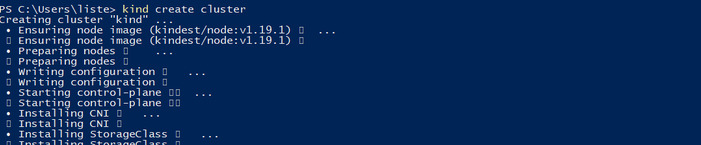VMware Workstation Pro 16 recently announced support for kind Kubernetes clusters. kind stands for Kubernetes in Docker.
Additionally, you can run containers on your desktop using vctl.exe. For a general comparison, think of vctl.exe like the docker CLI (commands).
To use the new features in Workstation, it’s a two-step process:
- Start the containerd based runtime with
vctl.exe system start - Do container-y things
- Run a container on the host with
vctl.exe run IMAGE_NAME - Launch a
kindenvironment withvctl.exe kind- Create a
kindcluster withkind create cluster
- Create a
- Run a container on the host with
Workstation uses a proprietary container runtime, CRX, based on containerd. CRX stands for “Container Runtime for ESXi.” vctl.exe and kind create containers on CRX VMs. Each CRX VM is a new container runtime. A CRX VM includes a fast booting Linux kernel and minimal container runtime inside the guest. Since the Linux kernel couples with the hypervisor, it has many tweaks to paravirtualize the container. For more details on CRX VMs, read “Project Pacific Technical Overview” or “vSphere 7 Pods Explained.”
Overview
I couldn’t find any great resources on what vsctl.exe could or couldn’t do. Most of the documentation lacked the broader picture beyond single command examples. A lot of my discovery was trial and error.
Helpful spoilers:
- A CRX VM is still a vmx / vmdk on disk
- Containers running in CRX VMs do not show in the Workstation Pro GUI
- Discover with the
vmrun.exeCLI via& "C:\Program Files (x86)\VMware\VMware Workstation\vmrun.exe" list
- Discover with the
- By running containers in a VM (CRX), traffic and compute are more isolated between containers than on a traditional host
kindaccepts aconfig.yamlfile to customize clusters
Install console tools
Select this option during the installation of Workstation Pro 16. Workstation Pro 16 installs a utility called vctl.exe in your PATH. After that, the vctl.exe utility is accessible in all environments.
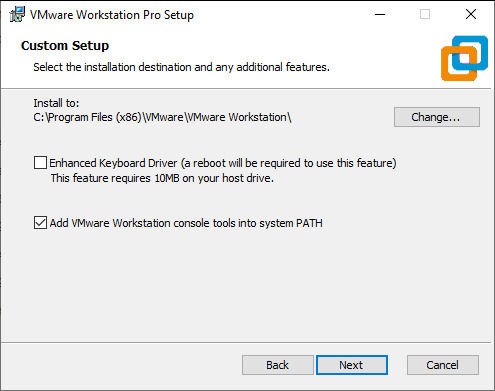
First, start the container runtime. The container runtime doesn’t start or stop with the Workstation Player application.
-
Open up a PowerShell terminal
-
Run
vctl.exe system startto start the container runtimevctl.exe system startOutput
Preparing storage... Container storage has been prepared successfully under C:\Users\me\.vctl\storage Preparing container network... Container network has been prepared successfully using vmnet: vmnet8 Launching container runtime... Container runtime has been started. -
Run
vctl.exe kindto download the needed binariesvctl.exe kindOutput
Downloading 3 files... Downloading [kubectl.exe 90.22% crx.vmdk 2.89% kind-windows-amd64 4.45%] Finished kubectl.exe 100.00% Downloading [crx.vmdk 92.97% kind-windows-amd64 62.34%] Finished crx.vmdk 100.00% Downloading [kind-windows-amd64 88.87%] Finished kind-windows-amd64 100.00% 3 files successfully downloaded.
The vctl-based KinD context is lost after you close the window. To retrieve an old context, run vctl.exe kind again. The official “using kind” docs are here.
Create a cluster with kind
First make a general config file (config.yaml). I was unable to get node labels to work, so let’s keep this example simple with a 3 worker and 1 control-plane node.
-
Copy and paste the entire content below to create the file.
@' kind: Cluster apiVersion: kind.x-k8s.io/v1alpha4 nodes: - role: control-plane - role: worker - role: worker - role: worker '@ | Tee-Object -FilePath "config.yaml"Note: You can NOT supply multiple control-plane nodes.
-
Create the cluster from the same window
kind create cluster --config config.yamlDepending on internet speed and configuration complexity, the process may take a while.
Use the cluster
Below are sample commands to inspect the new Kubernetes cluster.
Get cluster info
kubectl cluster-info --context kind-kind
Get all pods
kubectl get pods -A --context kind-kind
Get nodes
kubectl get nodes --context kind-kind
If you close the Powershell window, get back in with
vctl.exe kind
Inspect containers
vctl.exe describe kind-control-plane
Clean up
Stop the containers and containerd runtime
vctl.exe system stop --force
If you want to be more graceful, delete the kind cluster first
kind delete cluster
vctl.exe system stop
To purge all container data on your host, delete the content in
%UserProfile%\.vctl\
Conclusion
Would I use Workstation to run containers instead of Docker on Windows? Probably not.
If I had concerns about container tenant isolation at the host level, I would consider Workstation. Also, if I wanted to push container performance, I would look closer at Workstation’s benchmarks. At that point, it might be worth evaluating cloud options with temporary high compute workloads.
I feel guilty for saying this, but I was hoping to see the containers in the VMware Workstation GUI. Having all virtualized containers and machines under one system would be great. Also, in my dream world, I could change the state of containers in the GUI. At the very least, a GUI for triggering vctl.exe (docker-esque) commands.
It’s still awesome to see innovative solutions like this for embracing containers in consumer products. I look forward to future iterations of Workstation.